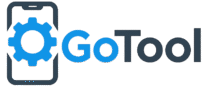Oppo A54 Hard Reset Guide

The Oppo A54 is a reliable smartphone for everyday use, but like any device, it can sometimes face software issues such as slow performance, app crashes, or forgotten passwords. Performing a hard reset restores the device to factory settings and helps it run smoothly again. This guide provides detailed steps to safely reset your Oppo A54. For more mobile guides and solutions, visit www.GoTool.in.
Precautions Before Hard Reset
- Backup all important data including contacts, photos, messages, and apps. Hard reset will erase all personal data permanently.
- Ensure your device has at least 50% battery to avoid interruptions during the reset process.
- Remove Google or Oppo account credentials to prevent FRP (Factory Reset Protection) issues after reset.
- Understand that a hard reset resolves software issues only and does not repair hardware problems.
Method 1: Hard Reset Using Settings
This is the simplest and safest method for Oppo A54:
- Open the Settings app on your Oppo A54.
- Scroll down and select Additional Settings or System.
- Tap on Backup & Reset.
- Select Erase All Data (Factory Reset).
- Confirm your action by tapping Reset Phone and enter your PIN or password if required.
- The phone will restart automatically and complete the reset process.
Method 2: Hard Reset Using Recovery Mode
If your Oppo A54 is frozen or locked, Recovery Mode is useful:
- Power off the device completely.
- Press and hold Volume Down + Power buttons simultaneously until the Oppo logo appears.
- Release the buttons to enter Recovery Mode.
- Use the volume buttons to navigate to Wipe Data/Factory Reset and confirm using the power button.
- Select Yes to erase all user data.
- After completion, choose Reboot System Now. Your Oppo A54 will restart with factory settings restored.
After Hard Reset
Once the reset is complete, your Oppo A54 will boot like a new device. Set up your Google account, Oppo account, and personal preferences. Restore any backup data carefully to avoid data loss. For more detailed guides, visit www.GoTool.in.
Benefits of Hard Reset
- Fixes unresponsive screens and slow performance.
- Helps recover forgotten lock screen passwords, PINs, or patterns.
- Improves device performance by clearing cache and unnecessary apps.
- Solves app crashes and software glitches effectively.
Tips for Oppo A54 Users
- Regularly backup your data to cloud storage or external devices.
- Keep your device updated to the latest software version to prevent bugs.
- Perform hard reset only when necessary to avoid frequent data loss.
- Install only trusted apps to maintain device performance and security.
Following this guide ensures your Oppo A54 runs smoothly. Whether using the settings method or recovery mode, always backup your data and check battery levels before proceeding. For more guides and solutions, visit www.GoTool.in.