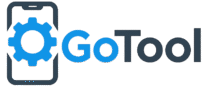Vivo Y11 Hard Reset Guide

If your Vivo Y11 phone is facing problems such as a frozen screen, forgotten password, slow performance, or app crashes, performing a hard reset can restore your phone to factory settings. This guide explains step-by-step how to safely reset your Vivo Y11 without causing any damage.
Important Notes Before Hard Reset
- Backup all important data including contacts, photos, messages, and apps. Hard reset will erase all personal data.
- Ensure your battery level is at least 50% to avoid interruptions during the reset process.
- Remove Google or Vivo account locks if possible, to avoid FRP (Factory Reset Protection) lock issues.
Method 1: Hard Reset via Settings
The simplest and safest way to reset your Vivo Y11 is through the settings menu:
- Open the Settings app on your Vivo Y11.
- Scroll down and select System Management or More Settings.
- Tap on Backup & Reset.
- Select Erase All Data (Factory Reset).
- Confirm by tapping Reset Phone and enter your PIN/password if prompted.
- The phone will restart automatically and complete the reset.
Method 2: Hard Reset via Recovery Mode
If your Vivo Y11 is unresponsive or cannot access the settings menu, use Recovery Mode:
- Power off your Vivo Y11 completely.
- Press and hold Volume Up + Power Button together until the Vivo logo appears.
- Release the buttons to enter Recovery Mode.
- Use the volume buttons to navigate to Wipe Data/Factory Reset and confirm with the power button.
- Choose Yes to confirm erasing all user data.
- After completion, select Reboot System Now.
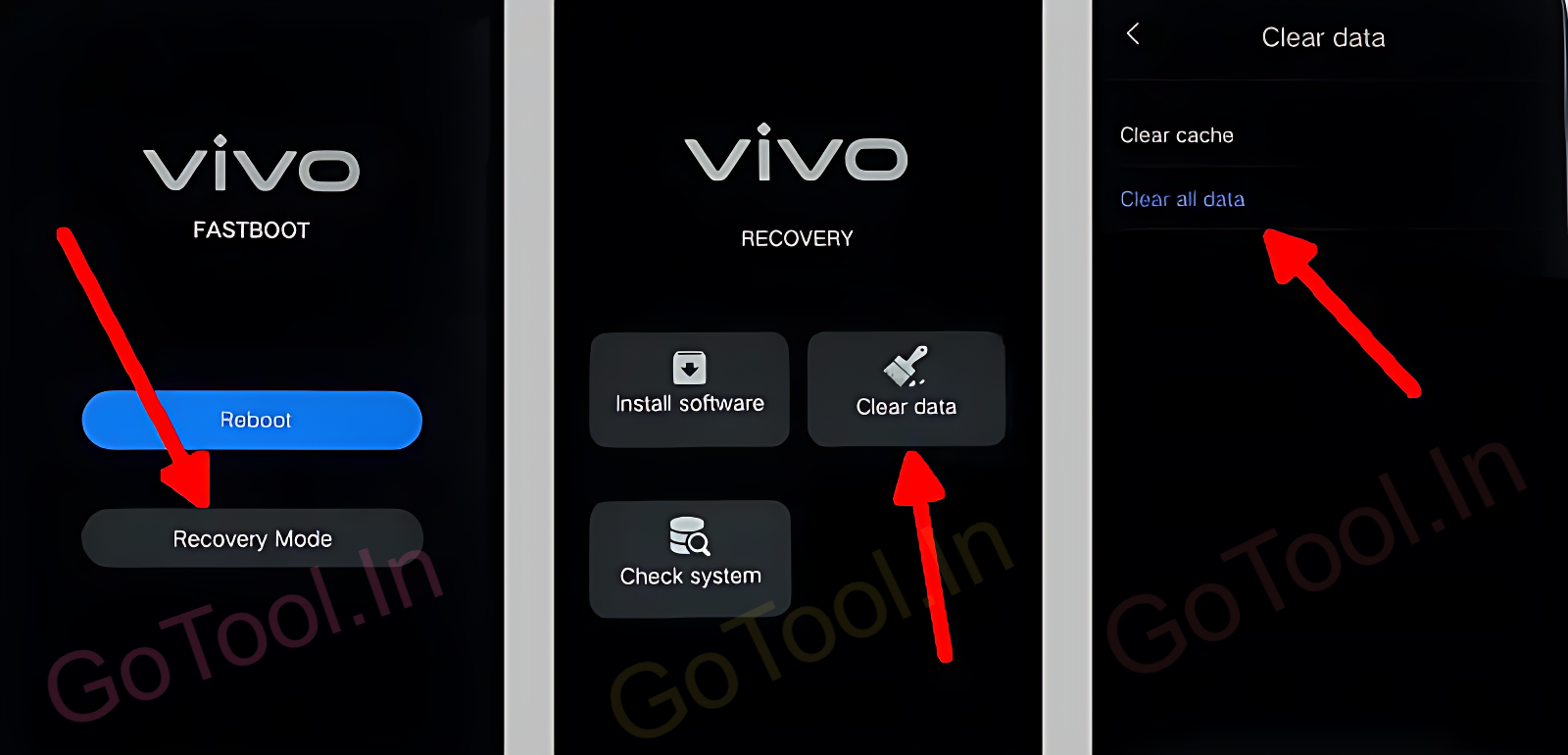
After Hard Reset
Once the reset is finished, your Vivo Y11 will boot like a new device. You will need to set up your Google account, Vivo account, and preferences again. Restore any backed-up data carefully to avoid loss.
Benefits of Hard Reset
- Fixes boot loop or frozen screen issues.
- Helps when you forget lock screen PIN, password, or pattern.
- Improves performance by clearing cache and unnecessary apps.
- Resolves software glitches or random app crashes.
Tips for Vivo Y11 Users
- Regularly backup your data to cloud storage like Google Drive.
- Keep the device software updated to prevent bugs.
- Use hard reset only when necessary to avoid data loss.
Following this Vivo Y11 hard reset guide will help you restore your device safely and efficiently. Whether using settings or recovery mode, carefully follow the steps for a smooth reset process. Always ensure backup and battery are sufficient before performing the reset.