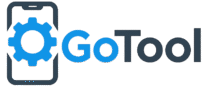Vivo Y15s Hard Reset Guide

Vivo Y15s is a dependable smartphone, but like any device, it can sometimes face software issues such as unresponsive screens, forgotten passwords, or lagging performance. Performing a hard reset restores your device to factory settings, helping it run like new. This guide provides clear and practical steps for safely performing a hard reset on Vivo Y15s.
Precautions Before Hard Reset
- Backup all important data including contacts, photos, messages, and apps. Hard reset will erase all personal data permanently.
- Ensure your battery is at least 50% charged to prevent interruptions during the reset process.
- Remove Google or Vivo account locks if possible, to prevent FRP (Factory Reset Protection) issues after reset.
- Understand that hard reset addresses software issues only and will not fix hardware problems like broken buttons or battery issues.
Method 1: Hard Reset Using Settings
This method is the safest and easiest way to reset Vivo Y15s:
- Open the Settings app on your Vivo Y15s.
- Scroll down and select System Management or More Settings.
- Tap on Backup & Reset.
- Select Erase All Data (Factory Reset).
- Confirm by tapping Reset Phone and enter your PIN or password if prompted.
- Your device will restart automatically and complete the reset process.
Method 2: Hard Reset Using Recovery Mode
If your Vivo Y15s is frozen, locked, or cannot access settings, Recovery Mode can be used:
- Power off the device completely.
- Press and hold Volume Up + Power buttons simultaneously until the Vivo logo appears.
- Release the buttons to enter Recovery Mode.
- Use volume buttons to navigate to Wipe Data/Factory Reset and confirm with the power button.
- Choose Yes to erase all user data.
- After completion, select Reboot System Now. Your phone will restart with factory settings restored.
After the Hard Reset
Once the reset is complete, your Vivo Y15s will start like a new device. You will need to set up your Google account, Vivo account, and preferences. Restore any backup data you have saved. Ensure essential files are restored to avoid data loss.
Benefits of Hard Reset
- Fixes frozen or unresponsive screens.
- Helps recover forgotten lock screen passwords, PINs, or patterns.
- Improves performance by clearing unnecessary apps and cached data.
- Resolves software glitches, random app crashes, and lagging issues.
Additional Tips for Vivo Y15s Users
- Regularly back up your data to cloud services like Google Drive or external storage.
- Keep your device updated to the latest software version to prevent bugs.
- Perform hard reset only when absolutely necessary to prevent frequent data loss.
- After reset, install only trusted apps to maintain performance and security.
By following this guide carefully, your Vivo Y15s will be restored to optimal performance safely. Using either the settings method or recovery mode ensures a smooth and effective reset. Always remember to backup your data and check battery levels before proceeding.
This comprehensive guide is designed for Vivo Y15s users who want a reliable, safe, and effective way to reset their device. Whether addressing slow performance, unresponsive behavior, or forgotten passwords, following these steps will help your Vivo Y15s operate smoothly again.